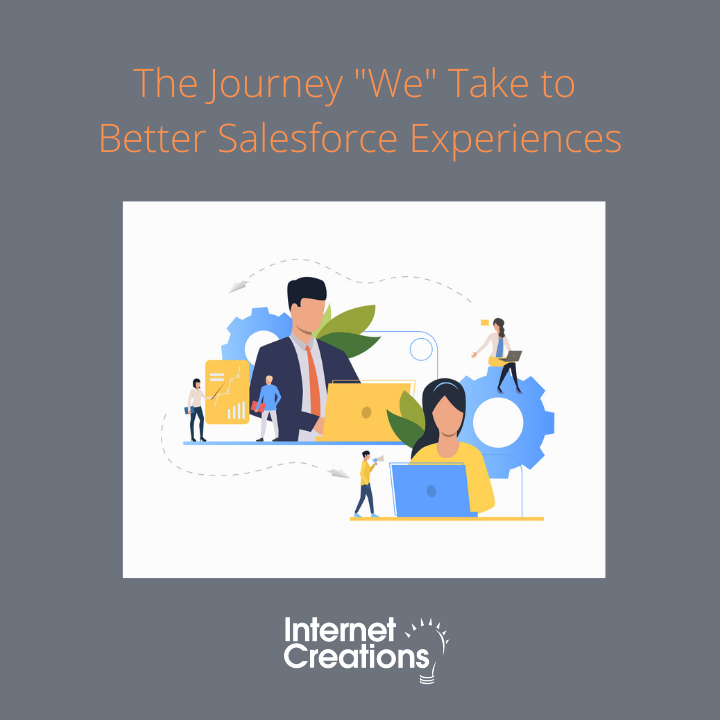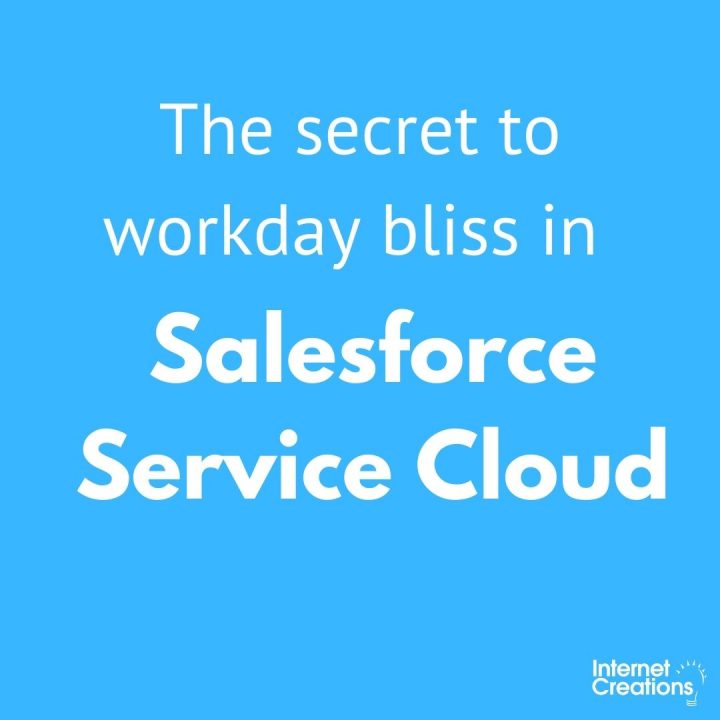Prioritize Your Support Cases in Salesforce
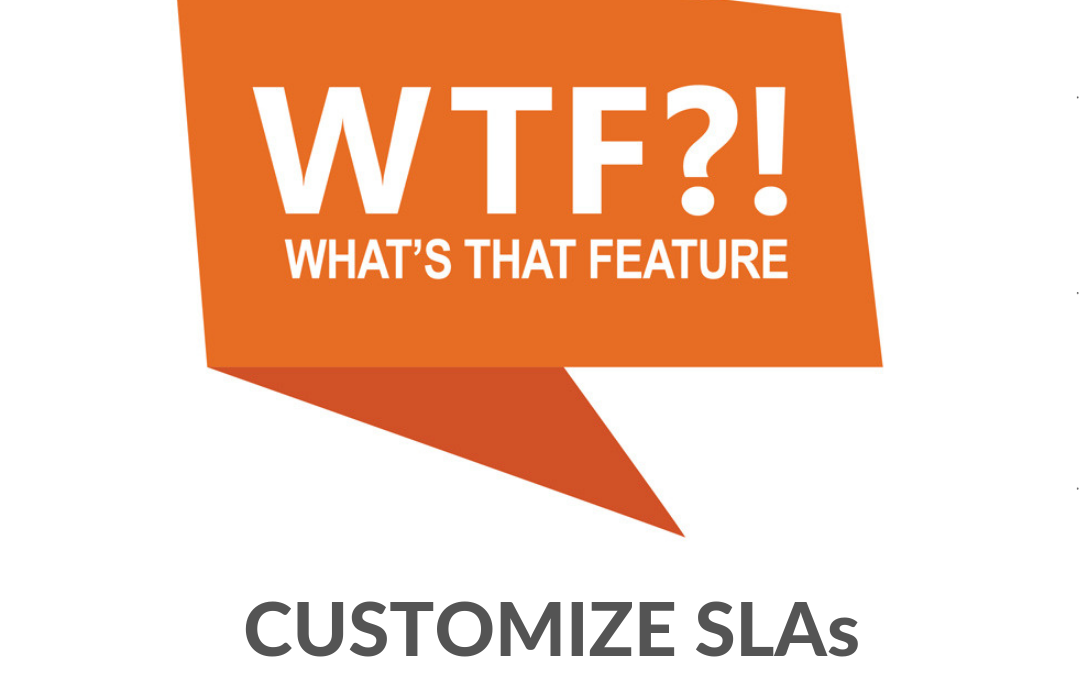
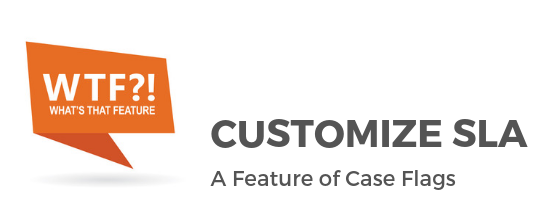
Welcome to today’s “What’s That Feature?” Today we will look at “Custom SLAs in Salesforce ,” a feature of Case Flags.
All customers want to feel prioritized. Unfortunately, most agents work from a complicated, seemingly endless “list view” with no easy way to sort cases by severity or contract level.
With Case Flags, your team sees an organized and prioritized view of cases in Salesforce.
This application empowers agents to deliver faster service while organizing the day’s work. Productive agents = happy customers.
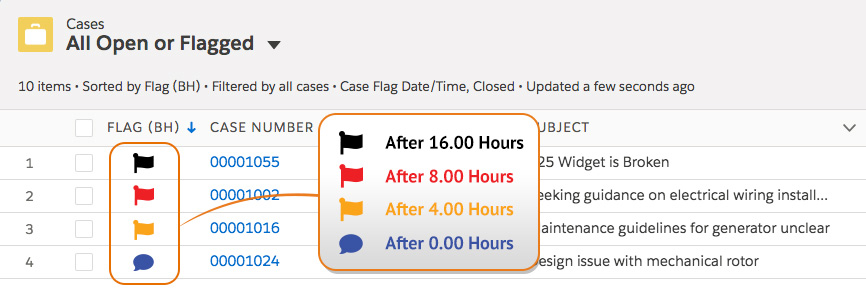
Guarantee No Cases Slip Through the Cracks
Using your own parameters with Custom SLAs, you can now sort issues on a case-by-case basis, with color-coded “flags” denoting cases that require immediate attention.
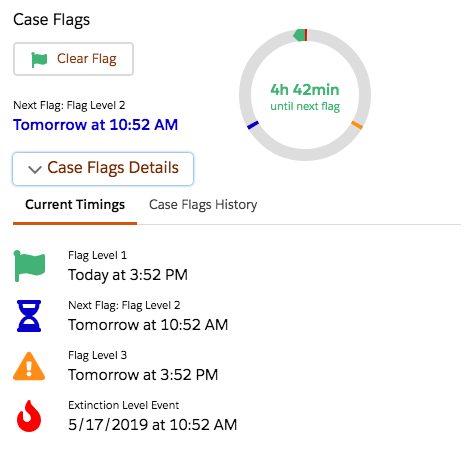
Out of the box, Case Flags provides an easy way to define an aging speed for your flags. You can choose for flags to age during Standard Hours (24/7) or coincide with your organization’s Business Hours.
With Custom SLAs, granular rules override the default aging speed. Some cases may need to be sped up; others can be slowed down.
For example, a service issue may require immediate attention. A case can be flagged to a “high” priority to guarantee a faster response time.
Or perhaps a customer may have a “Platinum Service” contract. Cases can be flagged to guarantee VIP treatment.
With the right tool to prioritize their work days, agents work smarter not harder, optimizing the customer experience. The end result: follow the flags and no case will slip through the cracks.
Custom SLAs is just one of the many customer support features that Case Flags has to offer. Contact us to see Case Flags in action and try it today!
If you are already a Case Flags customer, follow the steps below to start using Custom SLAs.
Custom SLAs in Action
Consider this business scenario: Most of your customers have the same Service Level Agreement of a response within 16 business hours. However, you have a “Platinum” service offering where you offer a response within 8 hours. You have another group of customers that are using a free product, which entails a slower response time. Finally, one of your products is mission critical and any issues related to that product, regardless of whether the customer is Standard or Platinum, requires an urgent response.
| Custom SLA examples | Flag 1 | Flag 2 | Flag 3 | Flag 4 |
| Standard Timings (Default SLA in Case Flags) | 0 | 2 | 8 | 16 |
| Platinum Customers (Twice as Fast) | 0 | 1 | 4 | 8 |
| Free Products 5 | 0 | 4 | 16 | 32 |
| Urgent Issue (Outage Type) | 0 | 0 | 1 | 4 |
Before you get started, make sure you have configured the Standard Timings on the Case Flags setup wizard. Then, create the necessary automation using Process Builder to account for your specific SLA variations
But how do I go about setting up a process in Process Builder?
- Navigate to Process Builder in Setup.
- Click the New Button, provide your process with a name (such as “Flag Timings”) and select “A record changes” for when the process should start.
- Click the Add Object action and select the Case object.
- Select When a record is created or edited and click Save.
- Click the Add Criteria action and provide your criteria with a name (such as “Urgent Issue”).
- Set your conditions (such as “Priority = High” & “Case Type = Series A Widget”) and click Save.
- Select the Add Action action, set the Action Type to “Update Records”, and provide an action name (such as “Set Aging Speed”).
- For Record Type, select the Case Record that started your process.
- Set new values for the Case Flags Age 2, 3 & 4 Hours fields and click Save.
- Repeat this process for each of your unique SLAs, and activate your process once complete.
- Automatically Redirect Emails from Duplicates to the Master Case - July 26, 2019
- Is Case Merge Premium Still the Best Option for Merging Cases? - July 5, 2019
- Detect and Define Duplicate Criteria in Salesforce - May 29, 2019