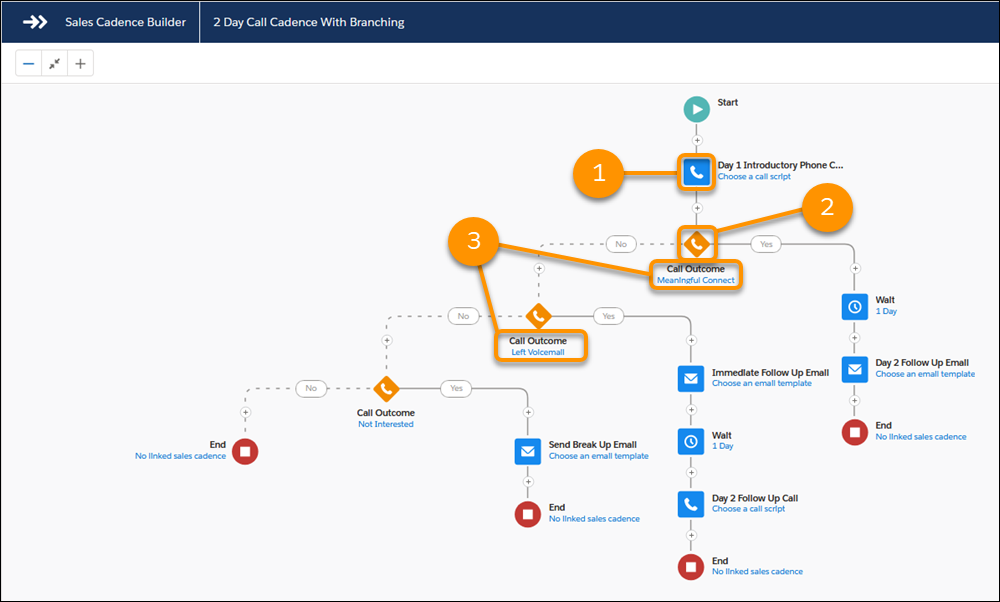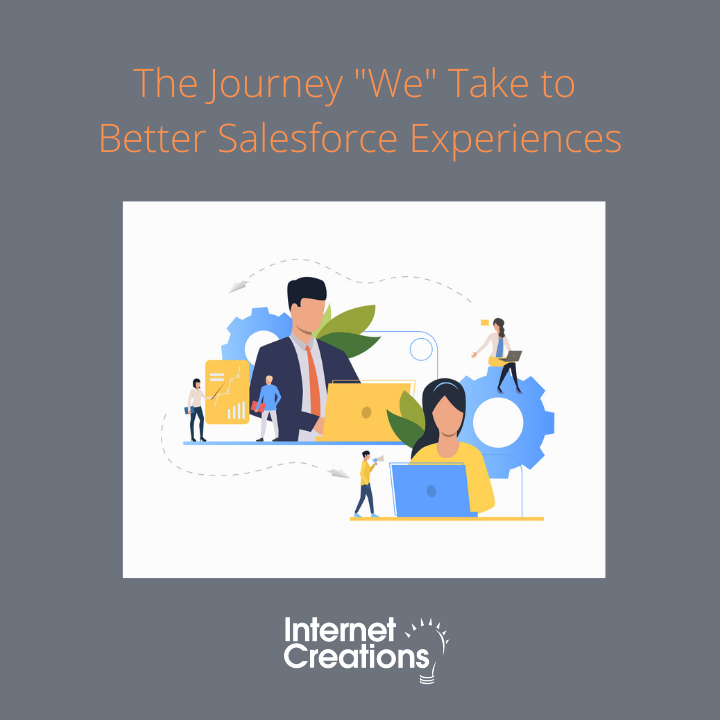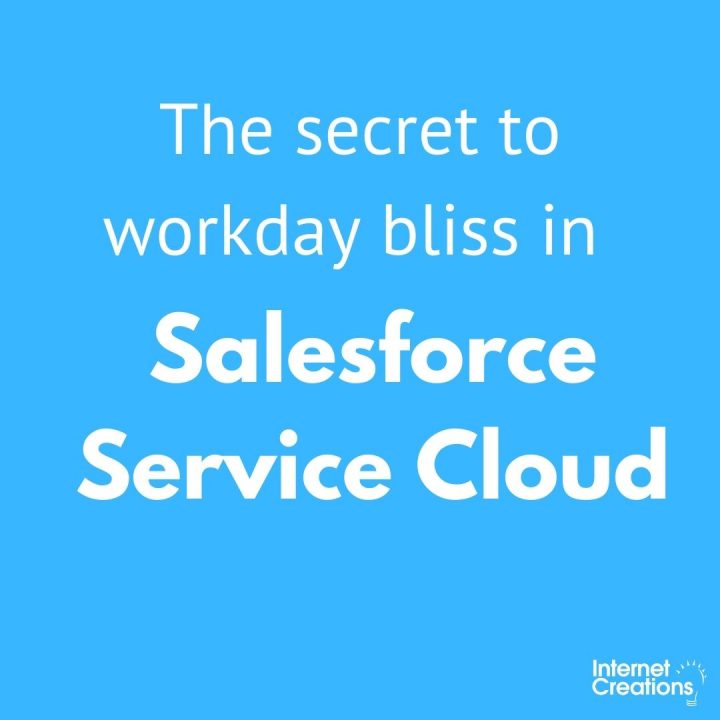Top 5 Lightning-Only Features in Winter ’20 That Will Increase Sales Productivity
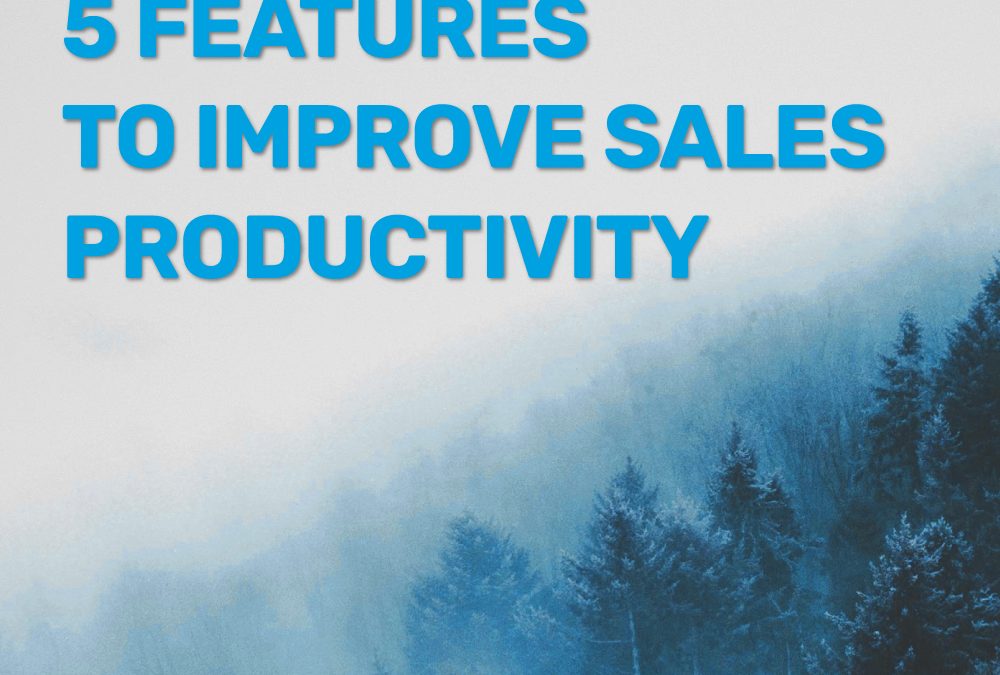
As a certified Salesforce Lightning Champion, it’s a goal of mine to share ways to maximize the lightning experience for users. Today, I’m sharing my Top 5 Lightning-Only features from Salesforce’s Winter 20 release that will increase your sales productivity. One of which, I’ve been waiting for my entire Salesforce career.
1. Plot an Actionable Course with Sales Cadence Branching
I’m a big fan of the High Velocity Sales add-on for Sales cloud. Two major reasons are for the enhanced layout and Sales Cadence (remember, a significant driver for LEX is to move from data entry to workflow management).
Sales Cadence gets a huge boost with this release in the form of branching. Different paths can now be taken depending on the result of a call. Let’s say a particular role has two likely outcomes from calling, leaving a message or connecting live. Those are two fundamentally different types of outcomes, and should each follow their own course of content/cadence to develop the lead into an opportunity. Setup is easy (point and click) and based upon the call disposition .
2. Access More Information Faster with Conversational Search Creates Instance Reports (Beta)
The most exciting Beta feature I discovered in the release notes is the ability to create instant reports using Conversation search. Using the global search bar, one can enter a phrase such as “my closed opportunities last week”. This will return a list of records for all your closed opportunities over the past week.
The reason why I like this is because this functionality is magnitudes quicker than creating a new report and adding filters. I think of it as multiple parameter searching, which is what I often create one-off reports for. Having it be part of search functionality allows for less report creation and quicker access to information. The Beta is limited to support Account, Contact, Case, Lead, and Opportunity objects.
3. Create Custom Fields with No Impact to Object Limits with Row Level Formula Fields
Introduced in the previous release and now finally GA this is a feature I have been waiting for my entire Salesforce career (almost 8 years now). I call this “on the fly reporting” and it allows for formulas to be built within Salesforce reporting as long as there are two pre-existing fields. In the past I would have to ask my Awesome admin to create a custom field that housed my custom formula so that I could it add it to a report. Well, no longer! I can now take the difference/sum/product/quotient (remember those?) of two or more non-summary fields, and create a “custom field on the fly” in a report. I am in report-nerd-love <3.
Salesforce has a great sales related example in their release notes (linked above), where they demonstrate how to calculate the age of an opportunity in a report using Row Level Formula Fields.
Pro-tip: by creating row level formula fields instead of custom fields on an object will reduce the amount of custom fields and does not count towards your object limits.
4. Manage Multiple Resources in One View with Lightning Calendar – scheduling assistant
Sales effectiveness increases as we engage in team selling, whether you’re a sales manager or an account executive. Scheduling multiple resources for the same meeting used to be a challenge using Salesforce calendar, until the Availability View came out in Winter 20. Now I can see multiple people’s calendars in one view on a daily, weekly, or monthly basis. This functionality is akin to Scheduling Assistant in Outlook 365. No more coordinating Account Executive and Sales Engineers internal calendars through email, now it’s available all in one place.
5. Eliminate One-Off List Views with Mass Action on List Search Results
More of a general improvement than a sales focused one, this feature hits close to home. First, a Pop Quiz: how many Opportunity/Account List views do you have? I checked, and I am at 17 and 32. Most of these were one-offs, created to show something specific or to perform a mass action on, like update account owner. I have so many because I never deleted them, yet I curse the length of the list daily.
With the ability to search in list views combined with performing mass actions on those search results, creating one-off list views are no more. It feels as if this release is intended to place functionality where it belongs, and reduce the amount of steps required to perform daily tasks. I am enthused by the overall focus of this Release on efficiency and increased workflow productivity
Pro Tip: I only ever access 4 or 5 of list views, and those are saved to my favorites tab (Thanks Lighting). It’s one click away, as opposed to two clicks away (to get to the object and then to select the correct list view) and a page load.
For more ways to maximize your productivity in the Salesforce Lightning Experience, check out “6 Features for Customized Productivity in Salesforce Lightning“. If you are new to Lightning or considering the transition to LEX, we can help you make the best decisions for a successful implementation.
- Top 5 Lightning-Only Features in Winter ’20 That Will Increase Sales Productivity - October 3, 2019
- The 6 Best Features for Customized Productivity in Salesforce Lightning - June 8, 2018
- Not Your Typical Dreamforce ’15 Takeaways - October 6, 2015