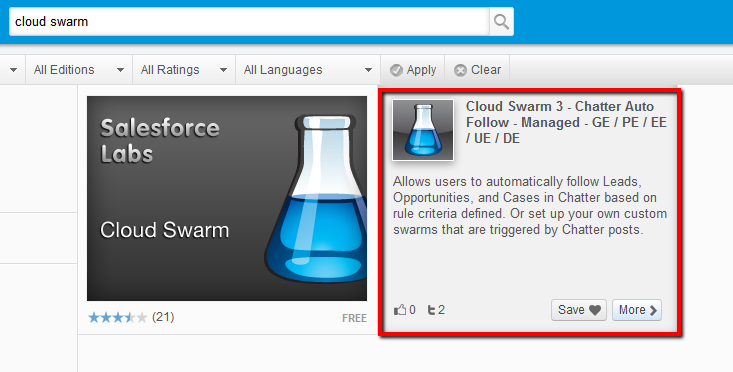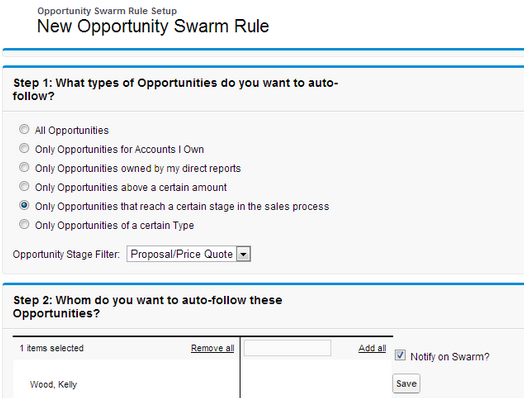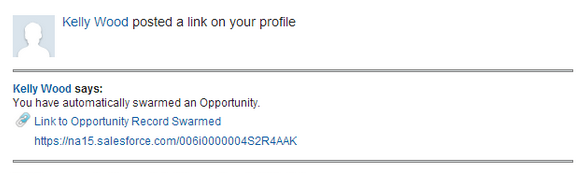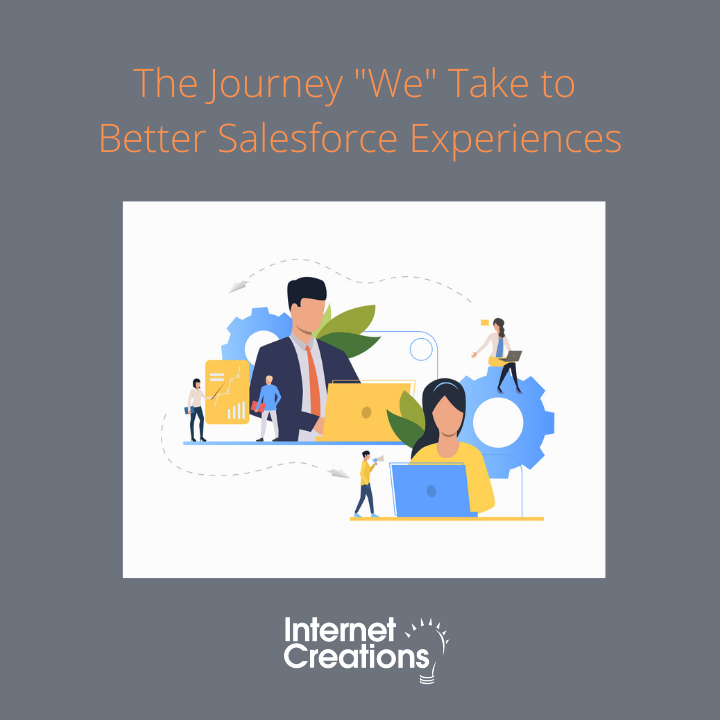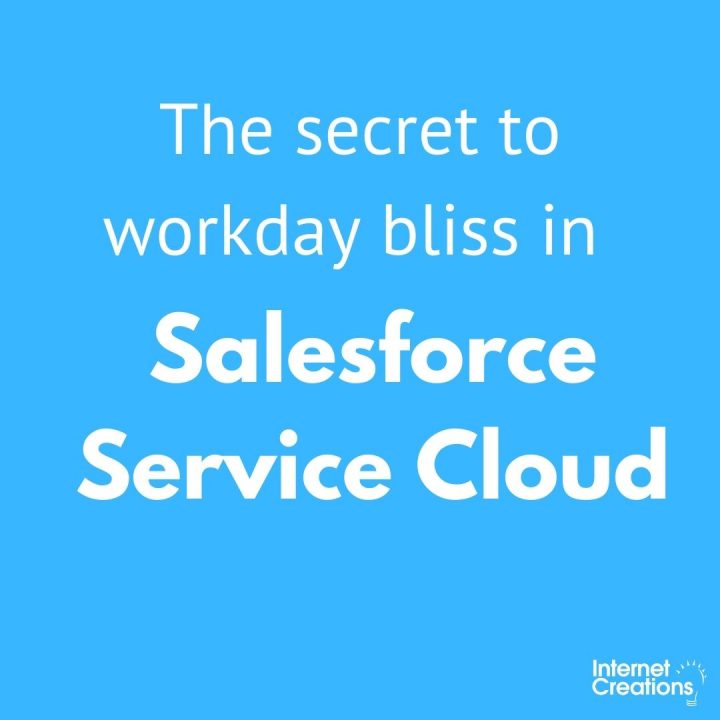Salesforce Professional Edition Hacks Part 1 – Notifications

[box type=”info”]This is part 1 of a 3 part series on Salesforce Professional Edition Hacks[/box]
A big challenge for Professional Edition users is notifications. Without workflows, users must build additional reports and be diligent about reviewing them to stay on top of their business. But there are options to create “notifications” if you get creative.
Big Deal Alert
Big Deal Alerts are an automated notification sent to designated recipients when an opportunity hits a defined target, which is the trigger amount and probability. The purpose is to notify management when a large opportunity is in the pipeline. The opportunity object is limited to one Big Deal Alert and the email is not customizable, it is a snapshot of the Opportunity.
To use the Big Deal Alert for notifications on opportunities at a certain stage, set the trigger amount very low (i.e. $1) and set the probability trigger to the corresponding stage (i.e. 75% to notify on Proposal/Price Quote).
Big Deal Alerts can also be used to notify a team of upcoming work. For example, you can include a manager in the distribution list to notify him of an upcoming project. He can review the opportunity for details so that he can begin to plan the project in advance and get his team ready.
Cloud Swarm
Cloud Swarm is a free Salesforce Labs app that is used to allow users to automatically follow leads, opportunities and cases based on criteria, such as to follow an opportunity when it hits “Proposal/Price Quote”. When creating the rule, check the “Notify on Swarm?” box and the user will receive an email notification.
Professional Edition does not have Opportunity Teams or Case Teams, so Cloud Swarm is a great way to bring a team to a record when the criteria is met.
Say each project must be approved by an engineer. With Cloud Swarm, when the Opportunity Owner updates the stage to “Engineering Review”, Cloud Swarm would add the Engineer as a follower of the record and send a notification. This is his or her cue to review the project.
And remember, Salesforce limits the number of items a user can follow to 500. Salesforce Labs has a free app “Chatter Unfollow Rules” to automate unfollowing records as well.
- Blank Field Handling in Salesforce Formulas - February 9, 2015
- The Importance of Analysis - October 28, 2014
- Salesforce Professional Edition Hacks Part 1 – Notifications - October 9, 2013