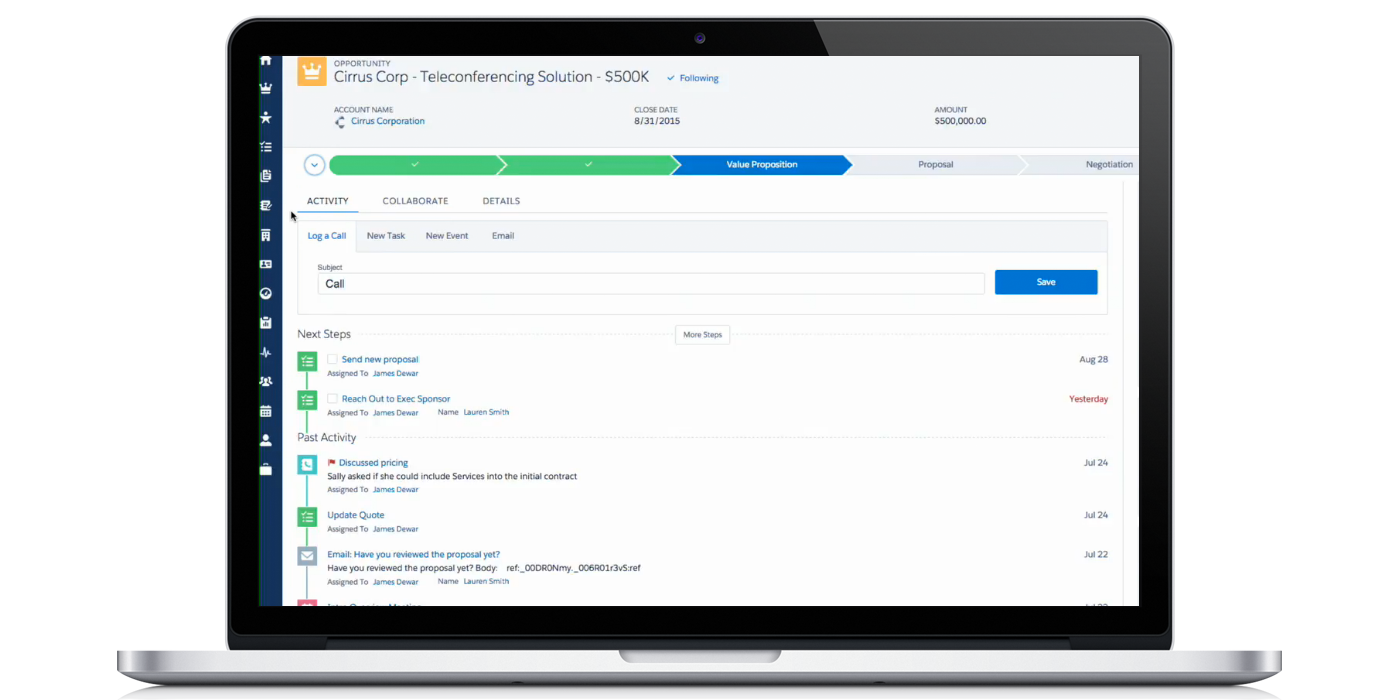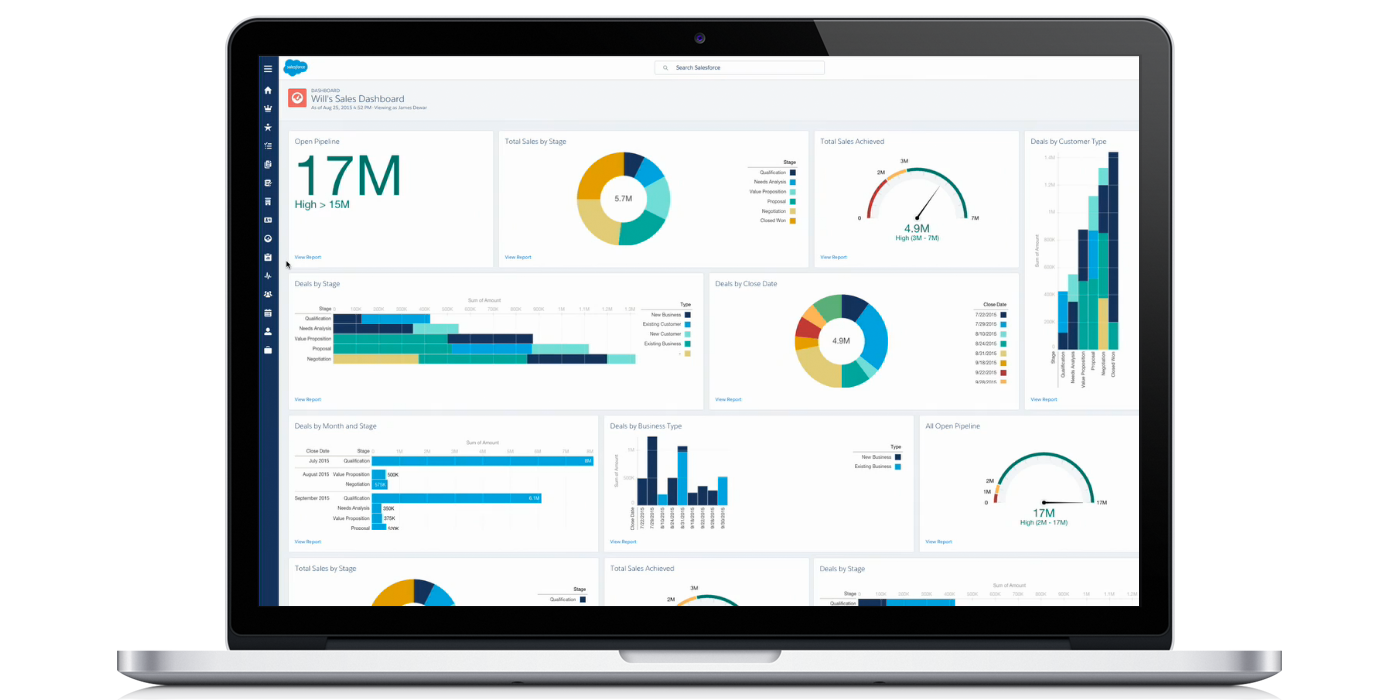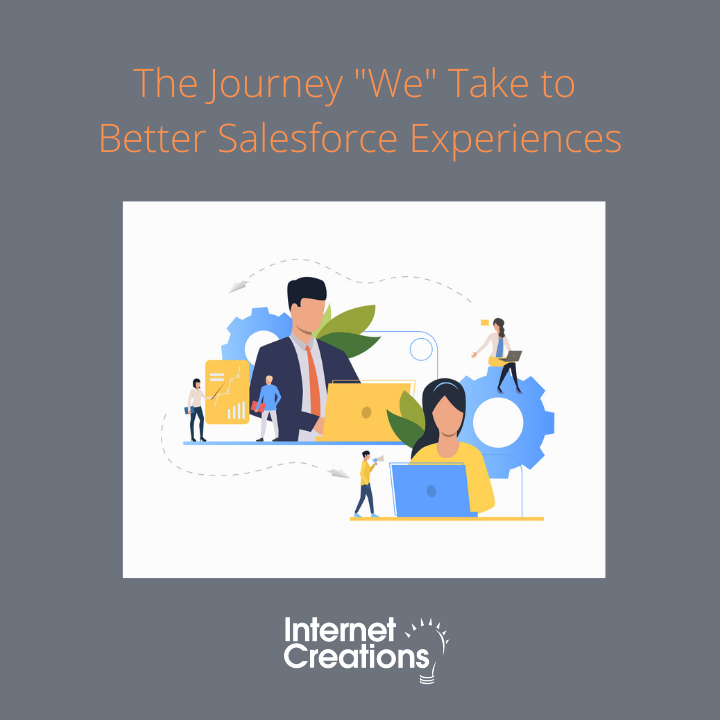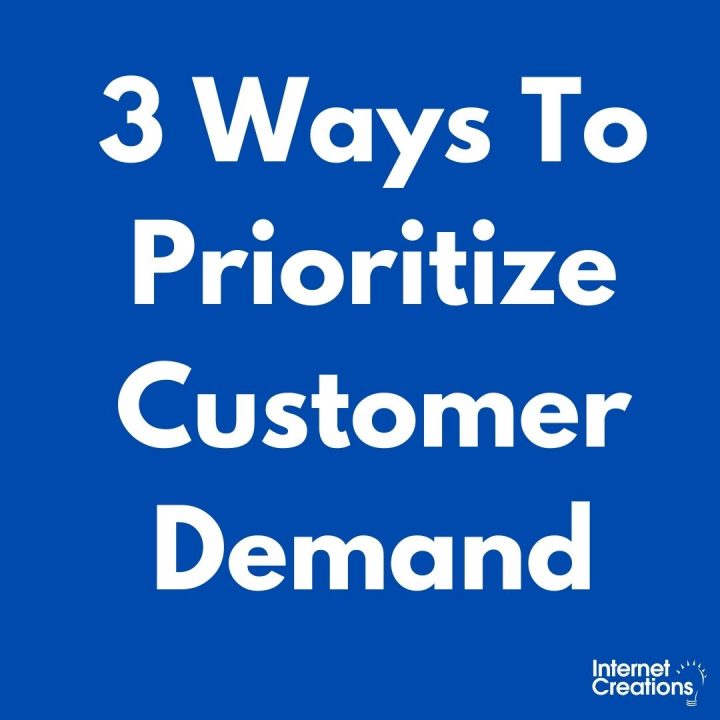6 Ways to Boost Your Efficiency with Salesforce Lightning [Event Recap]

Clarity. Efficiency. Consistency. Beauty. Based on these four design principles, Salesforce Lightning promises to be the best-designed user experience yet. In fact, the product even inspired the Lightning Design System, an open-source system of design elements, components, and other resources available for free to anyone looking to design a beautiful, unified UI for Salesforce.
But despite the hype around the new UI design, beauty is only part of the equation. Efficiency, the second design principle, is arguably more important.
The Salesforce NJ User Group joined viewing parties in over 100 cities around the world to witness the unveiling of this completely new Salesforce and answer the question: In this beautiful design, was there room for efficiency?
Salesforce Lightning did not disappoint. Pleasantly full of popcorn and pizza, we were treated to a host of features to boost efficiency and help users sell. Here are six ways you can be more efficient with Salesforce Lightning.
1. Track actions with your activity timeline.
Ever forget the last thing you did on an opportunity, or more importantly, what you need to do next? In the opportunity workspace, which highlights key information on a specific opportunity, you can view your past activity as well as next steps in your activity timeline. This can be a boon for users trying to keep their opportunities on track and meet their numbers.
2. Jump into cases, feed first.
In Salesforce Lightning, when you drill into a case, the first thing you’ll see is the feed. Here, you can post, log a call, create a new task, send an email, and take other actions. Additional information, including the case owner, case number, and account, is off to the right for reference if necessary. This allows you to save time and quickly take action to resolve cases, leading to more efficient customer service. (Note: If you’re looking decrease your case response time now, check out Email to Case Premium.)
3. Organize your pipeline board with drag-and-drop ease.
The new pipeline board displays your pipeline organized by sales stage. Alerts on each opportunity let you know if you need to take action, and you can create new tasks or events without ever leaving the pipeline board. Also, you can drag and drop opportunities to different stages, and your pipeline board updates your totals and sales stages automatically. With the pipeline board, keeping your opportunities up to date feels unbelievably simple and easy.
4. (Auto)save all your notes.
The new notes list view displays the notes on the left and the content of the selected note in a rich-text editor on the right, so you can bold, italicize, and otherwise format your notes for clarity and readability. But perhaps the autosave feature is the real game changer here, allowing you to focus on retaining information in the moment, without worrying about losing your work.
5. Sort and search your list views.
Salesforce Lightning gives you the ability to sort your list views by what you use most frequently. If you can’t find what you’re looking for, the typeahead search will filter so you can quickly get to the list view you want. This seemingly minor enhancement can return major savings on clicks and frustration when interacting with list views.
6. Visualize your data with beautiful reports and dashboards.
Salesforce Lightning provides a great deal of flexibility and control with creating and editing dashboards. You can drag and drop and resize components on dashboards (which support more than three columns in Salesforce Lightning). On the report run page, you can select to display your data in different charts, which update automatically upon selection, and you filter the data as well. As a result, you can gain analytic insights based on an overview of all of your data or drill down to just the information you need.
Bonus: Analytic charts are embedded on all list views on all objects. This feature may be more useful for some objects (like opportunities) than others, but it does provide a way to quickly visualize data without leaving the screen.
Overall, we had a great time at the viewing party and can’t wait to experience the efficiency-boosting power of Salesforce Lightning for ourselves.
Missed the event or just want to relive the magic? You can watch the recording here. Don’t forget to share your favorite features in the comments!
Are you local to the New York Metro area and want to get involved in the Salesforce community? Join the Salesforce NJ User Group. We’ll be announcing the topic for our next User Group meeting soon, so stay tuned!
About the Salesforce New Jersey User Group
The New Jersey User Group is where people in the tri-state area can comfortably share ideas, network, and discuss everything related to Salesforce and technology to be more successful. All are welcome to join and are strongly encouraged to participate. Our intent is to create an environment where individuals feel able to openly ask questions, share struggles, and ultimately learn from everyone’s success.
For more information or to join the Chatter group, visit: http://ic.force.com/njusergroup.
- Internet Creations Announces Expansion with New Office in Dallas, Texas - February 25, 2016
- Q&A on the Salesforce Spring ‘16 Release Notes [Event Recap] - February 3, 2016
- Explore the Salesforce Spring ’16 Release Notes with the NJ User Group - January 7, 2016