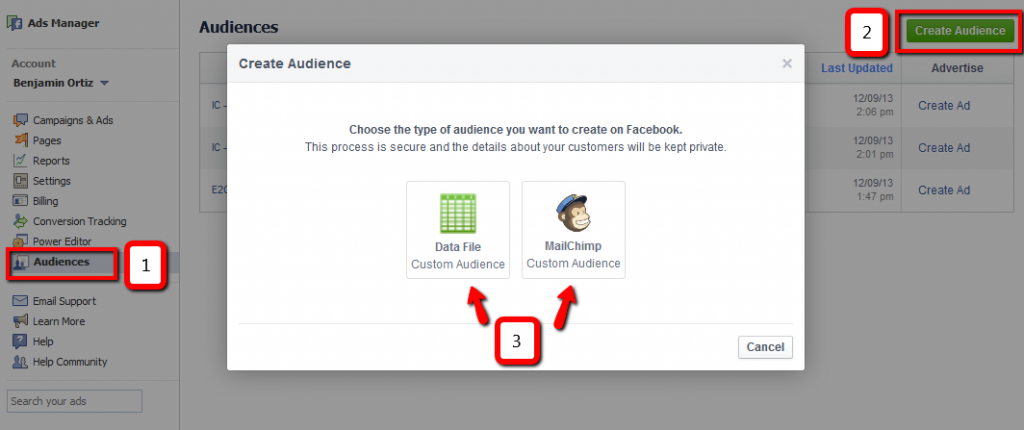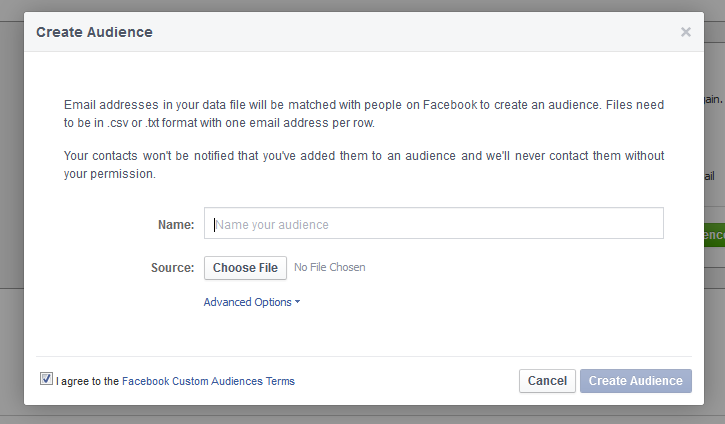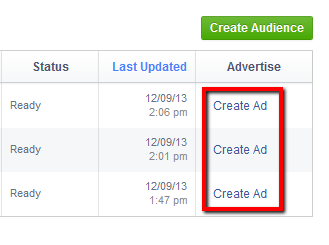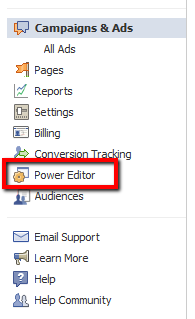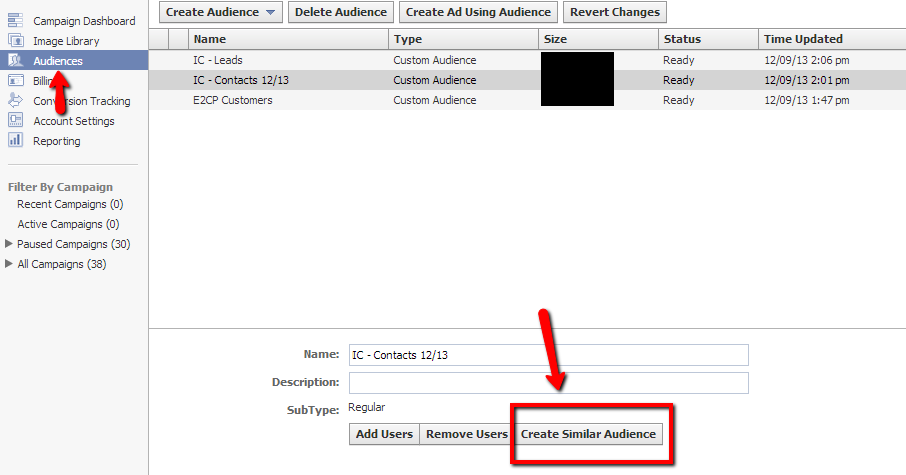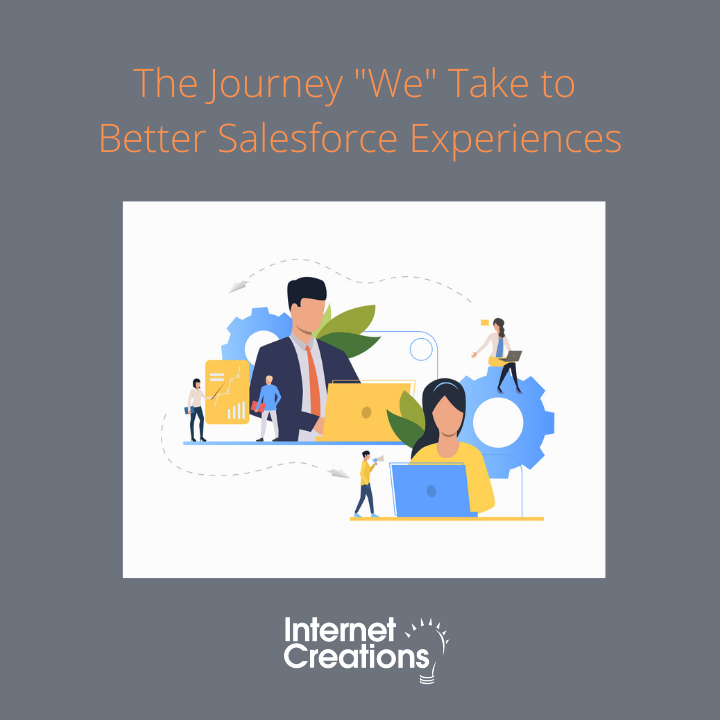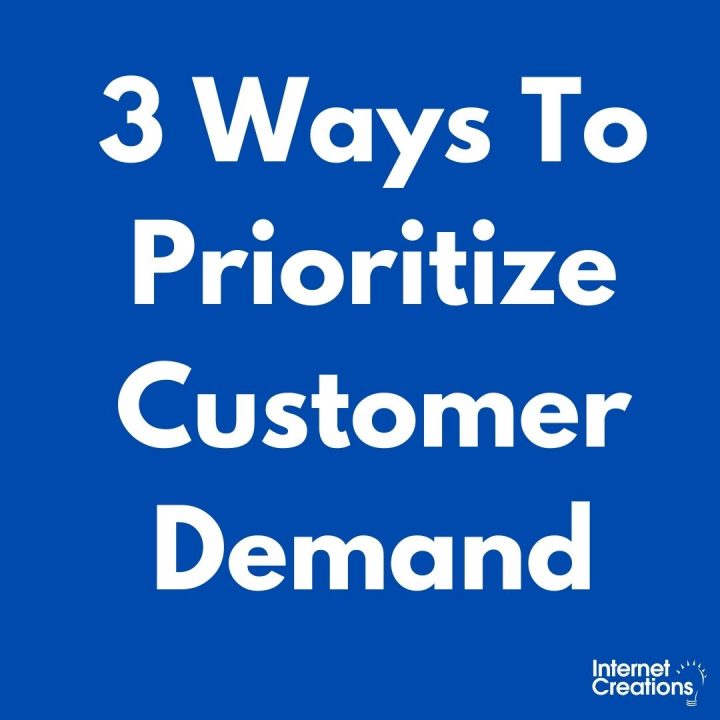How to Target Your Email List on Facebook

Are you tired of dismal click-through rates on your Facebook ads? Have you optimized your ad copy, images, and tested multiple segments but still see disappointing results? Engaging people who have already expressed an interest in your products or services will help you boost CTRs and experience a better ROI on your ad campaigns.
This October, Facebook rolled out a more generally available version of Custom Audiences targeting, which makes it easier for advertising accounts to reach their customers and prospects through the world’s most popular social network. Custom Audiences makes it easy for marketing professionals to import a list of contacts to Facebook (including email addresses, Facebook user IDs, or phone numbers) and reach them directly with targeted ads.
In this post, you’ll learn how to create goal-driven campaigns, import a list of email addresses, and directly target your customers and prospects within Facebook.
Getting Started
The first step to success is to run a campaign based on the goal you wish to accomplish. Below are a few sample objectives:
- Increase Page Likes
A simple way to increase Facebook page Likes is to request them from your current directory of customers and prospects. These individuals have opted in to receive emails and marketing collateral from your business, and chances are high that they will Like or subscribe to your company’s Facebook page.
To make sure you are targeting people who are not currently connected to your page, select “Only people not connected to (company name)” under the Connections section when you create your ad. If you’re new to Facebook Advertising, go here to learn how to create your first ad.
- Promote to Leads/Prospects
Another campaign option is to target only those prospects who have not yet purchased your products or services. Assemble a list of all prospects, or grab a list of leads from a giveaway, conference, or event your company has attended. Import this list to Facebook and create a Custom Audience who will receive ads that speak directly to them.
- Upsell / Cross-sell products
Here’s where you can get creative. For example, if you know that your customers tend to buy product B along with product A, upload a list of customers who’ve only purchased product A from you, and then serve this new Custom Audience the ads promoting product B. If you offer a product/service with various levels or tiers, serve ads to those customers promoting an upgrade. Offer a small discount, or bring them to a landing page with facts on why they will benefit from an upgrade.
- Extend the reach of your email campaigns
If you find that your email blasts containing company updates and promotions do not have the open rate expected, try targeting this same list of customers and prospects with a Facebook ad. Create a Custom Audience using a list of email addresses of individuals who were sent a particular email but did not open it. Serve this Custom Audience ads or promoted posts similar to the content you were pushing in your email blast.
Exporting & Importing your list
After you’ve determined what type of campaign you want to run, export your list from your database to a .csv file. If you use Mailchimp, you can directly connect to it to import your lists. If you use a CRM like Salesforce, or a marketing automation program such as Marketo, you can easily create reports and filter them based on the suggested criteria above.
Once your .csv file is generated, click on the “Audiences” tab located inside the ads manager within Facebook. Select “Create Audience” in the top right hand corner, then choose “data file” to upload your .csv or “MailChimp” to import your list from MailChimp.
Then, fill in a name and description for your audience, select the type (Emails), and select your file. Click “Create Audience”.
Once the upload is complete (this may take up to an hour), proceed to view your new Custom Audience. The number of users imported depends on the number of email addresses that were successfully matched with current Facebook users. To create an ad for your new Custom Audience, click “Create Ad” and proceed through the normal ad creation process.
Creating a similar audience
If your list seems a bit sparse, you can ask Facebook to analyze the data and find users with similar interests. Creating a similar audience will allow you to deliver targeted ads to individuals who may not be aware of your company or brand, but are likely to be interested in your products or services. To create a similar audience, utilize the Power Editor tool on the left hand side of the screen within the Ads Manager.
When the Power Editor is loaded, click “Audiences” on the left. A list of your Custom Audiences will appear. Select the one you want and click “Create Similar Audience“ at the bottom.
Next, select which countries you want to target and how you want Facebook to optimize your audience. You have two options: Similarity and Greater reach. When you select ‘Similarity,’ the match will be more precise, but the audience will be smaller. ‘Greater reach’ will provide a larger audience, yet the match will be less precise.
Conclusion
The possibilities with Custom Audiences are nearly endless. You can get creative and build a campaign tailored to any type of email list in your database. How are you using Custom Audiences? If you haven’t tried it yet, how do you plan to make it work for your business? I’d love to hear your ideas, so please share them in the comments below!