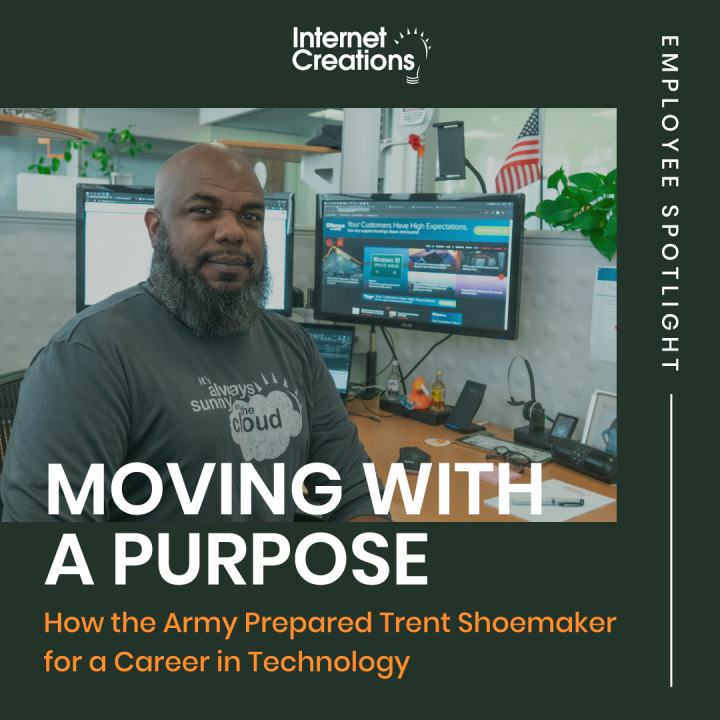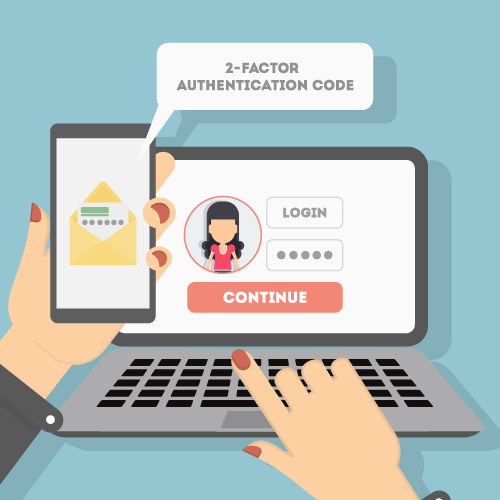Working Remotely: How to Configure a VPN
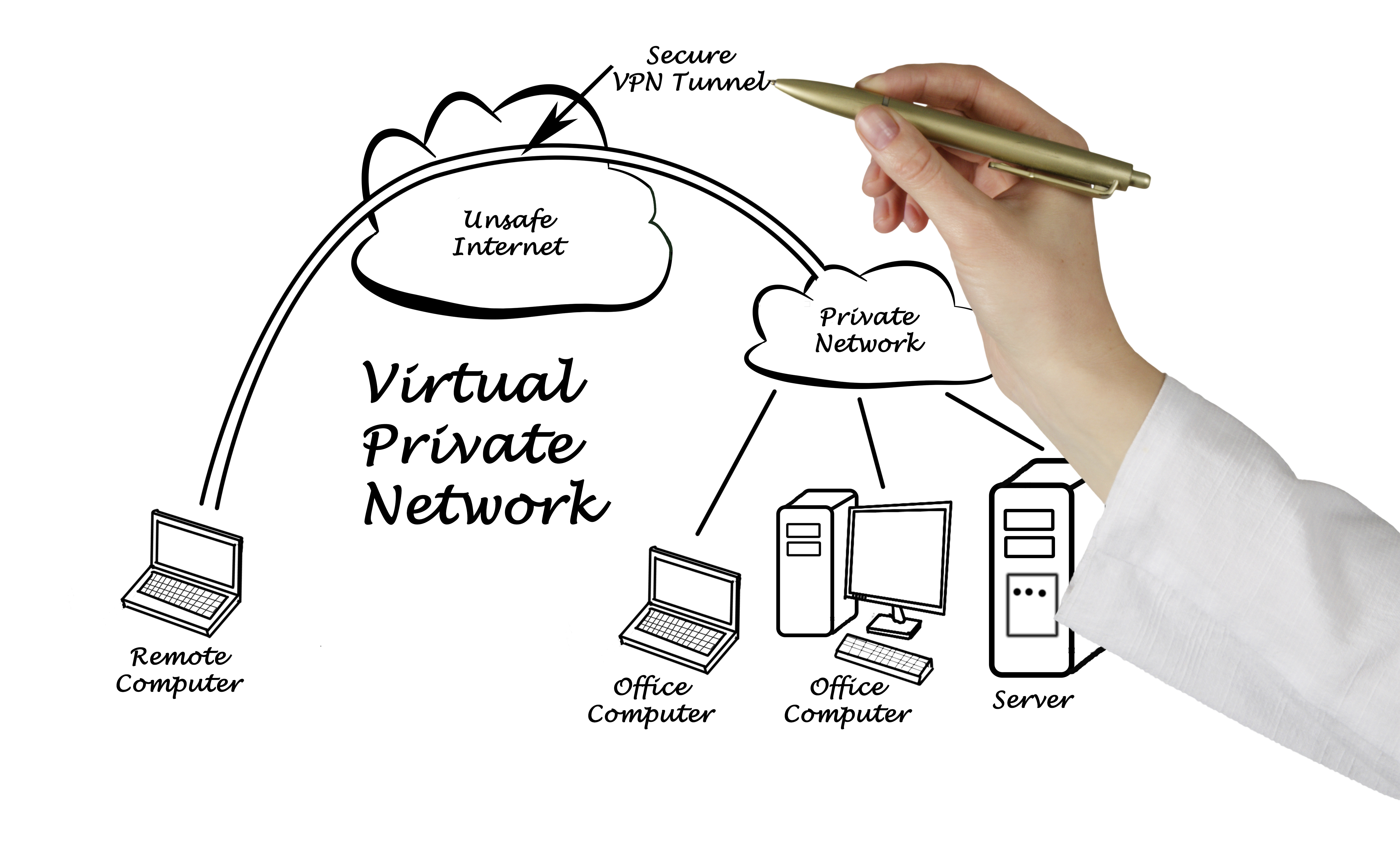
Working offsite on a regular basis? Have an employee who is hoping to take advantage of your company’s work-life balance benefits? Perhaps your organizational structure requires members of your team to be on-the-road? Internet Creations’ Working Remotely series is for you! Get up-to-date with industry best practices and obtain tips and advice that will keep your business operating at peak performance – regardless of where employees are located.
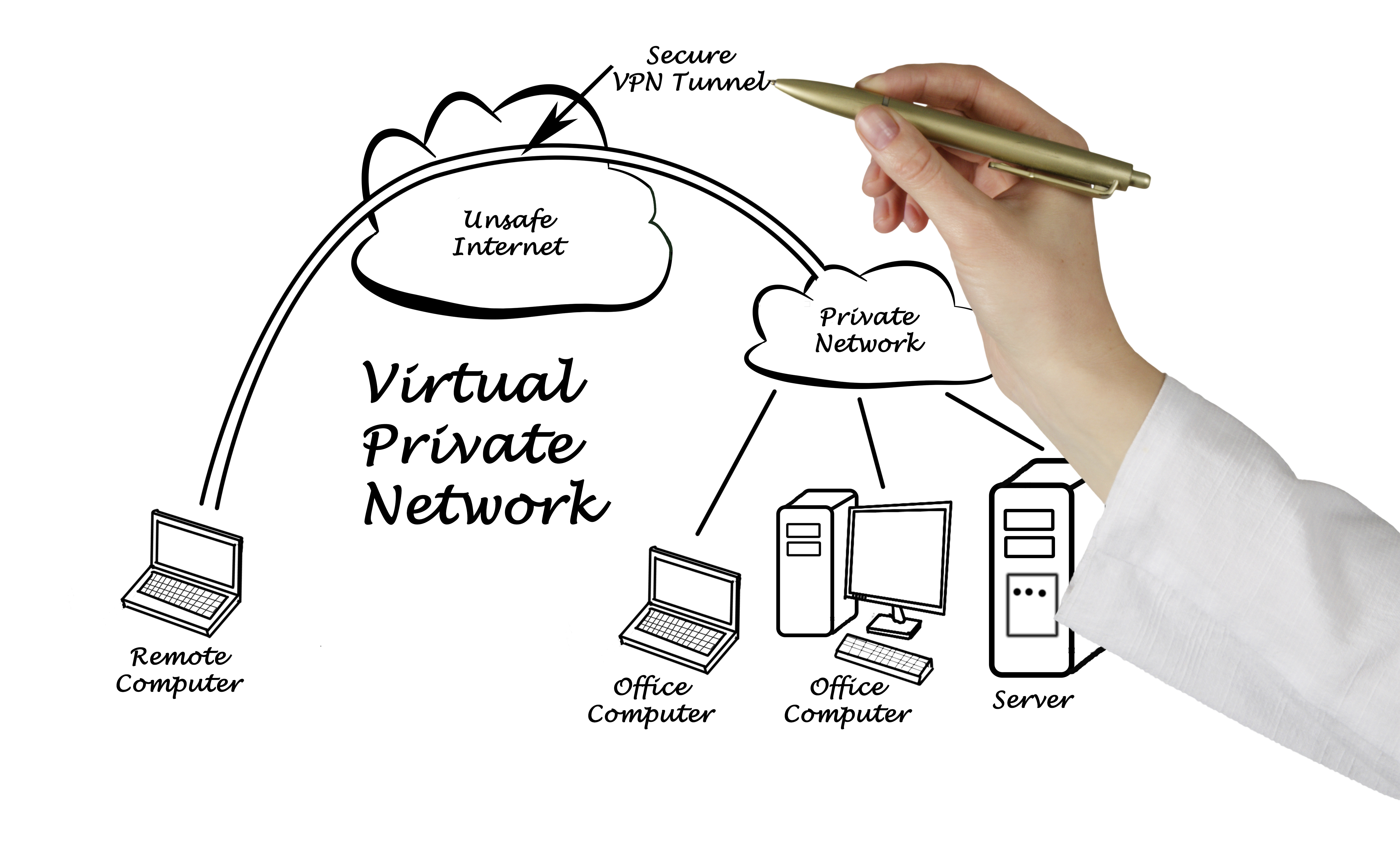
With more employees working from outside the office, whether from home or a coffee shop, streamlining “workplace” operations is critical to organizational success. Simply put, if a team member can’t connect, share and interact with colleagues and clients when necessary, from wherever they are at the moment, communication and company workflow grinds to a screeching halt.
That being said, remote workers often create myriad security challenges for an organization’s IT department. Even with the most advanced in-house efforts, firewalls and antivirus software as examples, it’s difficult to thwart malicious activity. In fact, it’s difficult enough to encourage a single truth within the office walls when it comes to strong passwords and vigilance regarding potential malware and phishing attempts.
It stands to reason that the problem is compounded when employees take their proverbial shows on the road; potential threats are everywhere. Mobile phones, laptops and even home-based desktop PCs become targets as soon as they are connected to the Internet.
In addition to security, privacy issues and spotty connectivity are also often challenges for remote workers. For all of these reasons and others, you need a VPN.
Virtual Private Network: VPNs Provide Secure Connections for Remote Workers
Simply put, a VPN allows remote employees to access their apps and files through a secure connection. And, while we recommend making sure your company’s information is stored on the Cloud, if you don’t have all your critical operations moved to the Cloud, a VPN will ensure your valued employees still have access when they are outside the office. With a VPN, your employees at home can connect into the office network from their laptops and access resources on the office network (email, file shares, etc.)
A VPN is configured in two parts: 1) setting up the server, and 2) configuring the VPN client.
The VPN server is the part of the VPN that lives on your office network. The VPN server does not necessarily need to be part of your normal enterprise server. It can be built into your router, too.
For example, Cisco’s Meraki product line offers VPN connectivity directly into the router, and its very easy to setup. If your network does have a server, though, Microsoft offers the ability to setup a VPN on your server for free using their Routing and Remote Access Service technology.
The second part of the VPN configuration is the client VPN, which goes on each of the laptops that your employees will be using from outside the office. The VPN client will be configured with the public IP address of your office network and the specific employee’s username and password.
All Windows-based computers have the built-in ability to connect to a VPN. If you’re using a more advanced VPN (usually from providers like Cisco or SonicWall), you’ll need specific software from the VPN vendor installed and configured on the computer first.
Pro Tip: Each employee should have their own unique (and secret) username and password. Since VPN allows for access to company resources from outside the company network, you want to ensure that the usernames and passwords are kept confidential. Furthermore, if an employee quits or is terminated, be sure to disable that employee’s VPN access as soon as possible.
Keep in mind that this VPN solution will only work if the power and Internet to your office are still working! If possible, moving your IT resources to the Cloud is still recommended to avoid potential downtime. Need assistance? Contact Internet Creations to find out how our experienced IT Services professionals can manage your technology so you can focus on your core business.
Does your company have a VPN set up? Have you used it to work remotely? Share your experiences in the comments!
- How Active Directory for Windows can be a lifesaver - January 14, 2018
- Keep your identity safe with Two-Factor Authentication - July 11, 2017
- 3 Steps to Prevent Malware Attacks like WannaCry - May 17, 2017