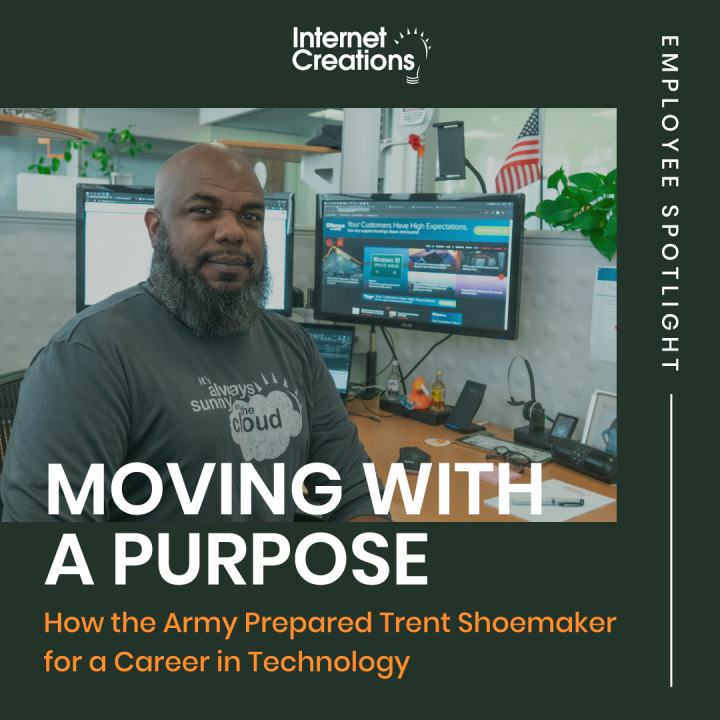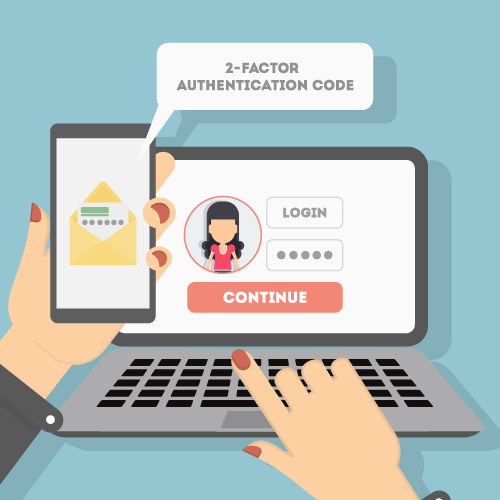Disaster Recovery: 3 Must-Answer Data Backup Questions (and Why You Need To Answer Them)

In our new series, we’re covering everything you need to know to create a disaster recovery plan. This post covers critical questions to answer before creating your plan.
IT disasters can strike at any time and often without warning. But when you ask business owners if they have a disaster recovery plan, you will most likely get one of two answers.
There is a very good chance that they will act surprised and tell you that it is not something they have considered before. They may add that they have insurance that will cover them in the case of a disaster.
Alternatively, they may tell you that they have data backup software installed and that their server backs up to a hard drive nightly. Perhaps they will even mention that they have installed an online data backup solution.
Let’s think about both of these responses for a minute. Yes, insurance is a necessary thing. But while it may reimburse you for loss of business due to a disaster, most plans will not continue to reimburse you for the lack of customers afterward due to loss of data. At first glance, the second response seems to be from someone who has a solid disaster recovery plan, but that business owner still must contend with dangers hidden in plain sight.
In fact, both of these responses overlook critical considerations about data backups as the starting point for your disaster recovery efforts. Here are three key data backup questions to answer—and why you need to answer them—before you start to create your disaster recovery plan.
1. If the data backup is performed to a local hard drive or data cartridge, what happens with the data after the job is completed?
If this backup is the second level of protection, it may be acceptable to leave it with the server.
However, if it is the primary backup, it should be kept off-site in a secure location. By leaving it with the server, it will potentially be exposed to the same level of physical danger that the server is exposed to.
2. Can you restore from your data backups?
You might think, “Yes, my backup software says it was successful so I have a good copy of my data in the backup.” Unfortunately, this is not always the case.
Databases included in the backup may not have been snapshotted correctly. Another possibility is that the backup software did not capture the data in a consistent manner. Or perhaps there was corruption in writing to the media that was not detected by the backup application.
Without attempting a data recovery with the data, there is no way to know if the backup is truly usable.
To verify that your data backup is consistent and usable, you should attempt recovery on randomly selected media on a scheduled basis. You can also take this time to create documentation about any need-to-know items in order to successfully restore the data.
With these checks in place, you will not be left floundering with your backups, trying to determine an efficient way to bring systems back up if disaster strikes. You will also have easy-to-follow documentation so your environment can be restored easily and without any additional stress.
3. Do you need to back up any cloud environments that may be used by your organization?
Of course, the immediate response by most cloud service users is, “I don’t need to perform backups. My provider takes care of that for me.”
Your provider may indeed be performing backups, but they may not cover all disaster recovery situations. For example, in OneDrive for business, deleted items are placed in the Recycle Bin for 90 days. At the end of that 90 days, they are permanently removed. Once an item is permanently removed, it cannot be recovered.
Another reason to back up cloud services is the gremlin known as user (or even administrator) error. Let’s take Salesforce for example. Perhaps an inexperienced user attempts a data update and makes a mistake in the data mapping. They accidentally change every contact they own to have the same phone number. This might sound unlikely, but it’s entirely possible and fairly easy to do.
Once these potential situations are considered, adding a backup solution seems reasonable. This is especially accurate for Salesforce where a scheduled data export can serve as a quick method of gathering backup data at no additional cost.
There also are many third-party providers that offer cloud backup services. For example, Spanning offers backup services for Google Apps, Salesforce, and Office 365. A benefit of using a third-party provider with Salesforce for backup is the addition of metadata, reports, and dashboards to the list of items backed up. Those items typically are not included in a standard data export.
After you’ve answered these questions for yourself, you’ll be well on your way to creating your own disaster recovery plan. Look forward to tips for creating your plan in our next post.
Have you answered these questions in your own organization? Are there any questions we missed? Share your thoughts in the comments!
- 4 Hidden Costs of Aging Technology - December 23, 2015
- Disaster Recovery: How to Test Your Disaster Recovery Plan - October 7, 2015
- Disaster Recovery: 4 Tips for Creating Your Disaster Recovery Plan - September 23, 2015