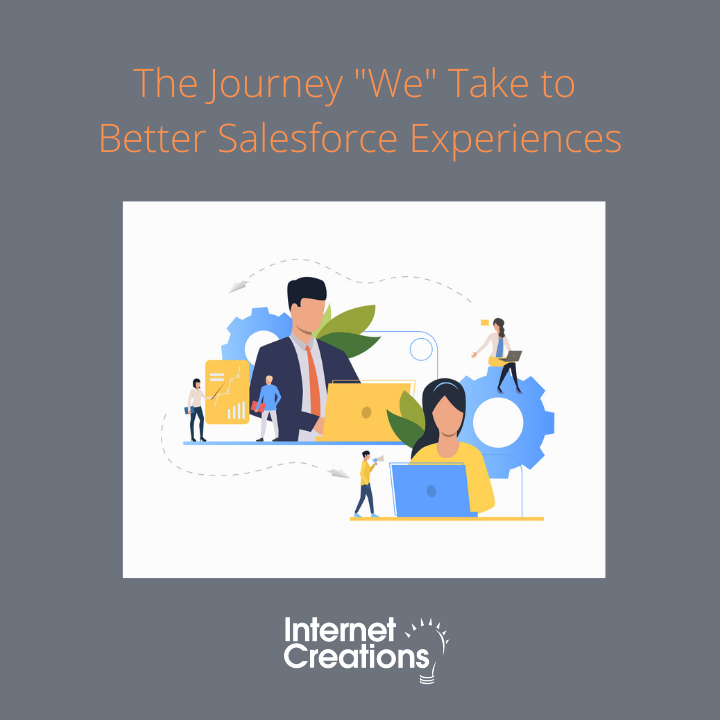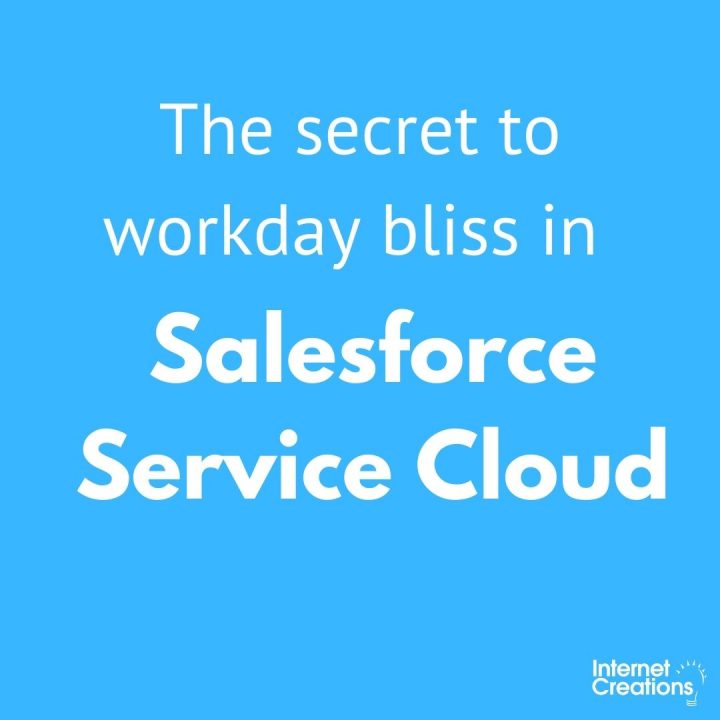22 Tips and Traps with Analytics (with Admin Best Practices)
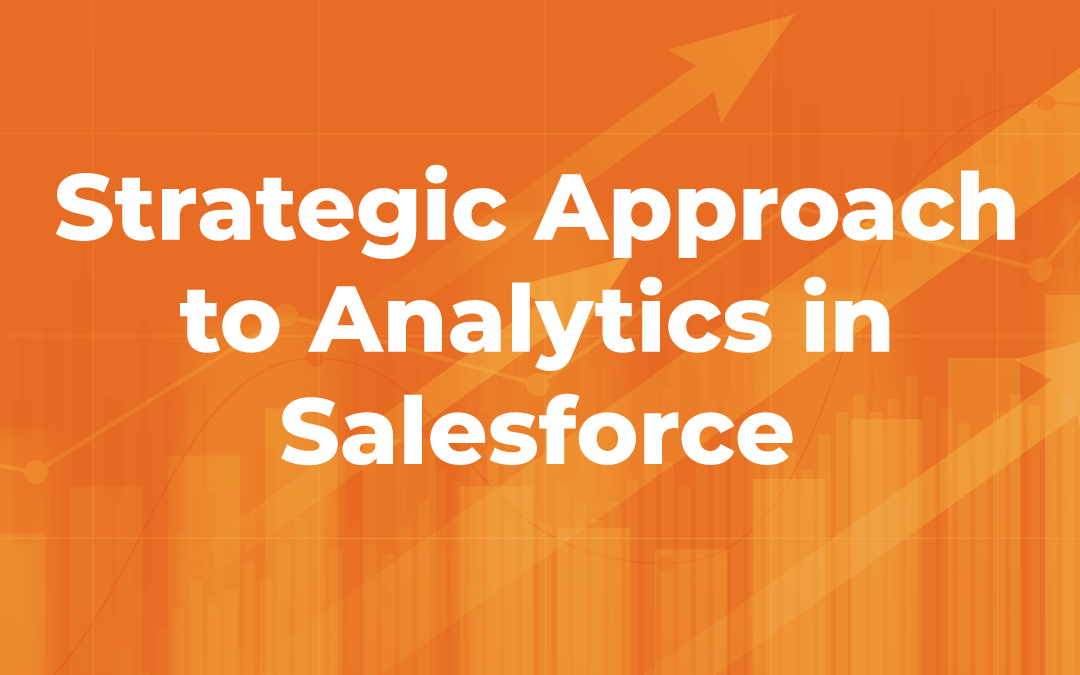
Author’s Note: This blog post is part of the Strategic Approach to Analytics in Salesforce series, which features the strategic approach to analytics of six leaders at Internet Creations. To view the entire series, click here.
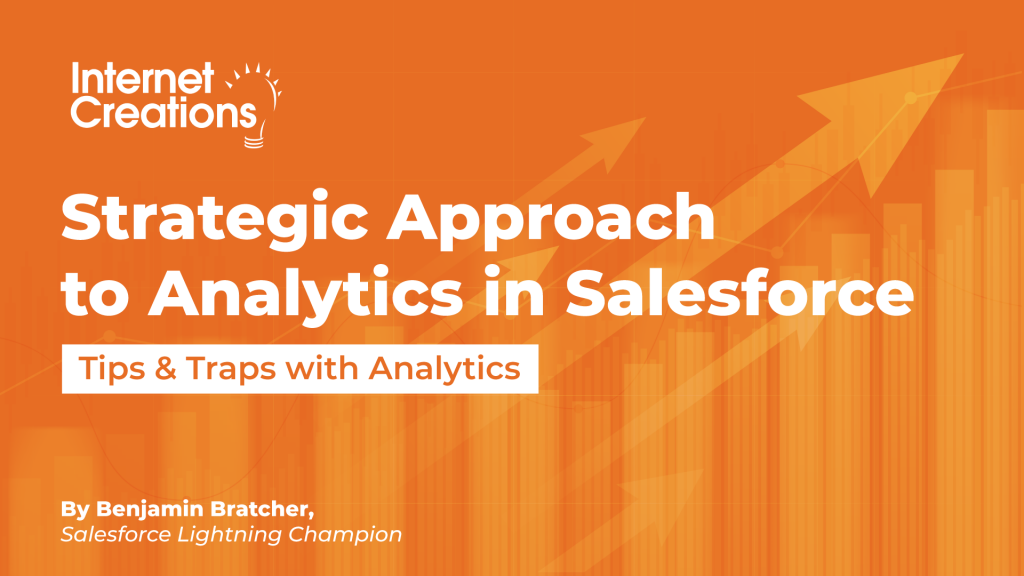
Having the chance to interview these leaders at Internet Creations, I wanted to take the opportunity to ask each of them what tips and traps (or gotchas) they have learned throughout their careers when it came to analytics in Salesforce.
Please enjoy these 22 tips and traps with analytics from IC’s leaders:
 George Guhr’s Tips and Traps
George Guhr’s Tips and Traps
- Everybody should know the Power of One. This concept involves a formula field with the easiest formula (“1”), which allows you to count the number of records from each object in a report. While you’re at it, go pay your debt and send Steve Mo the beer that you’ve been owing him.
- George fell in love with summary-level formulas. “I love them because you don’t have to create a custom field to create a formula. You can do it on the fly.”
- Go ahead and use list views instead of reports because of in-line editing. A gotcha is that you have to filter by one record type in the list review to use it. If you’re not using it for graphical purposes, a list view might be your answer, especially if you are editing it on the fly.
It is worth noting that inline editing of reports has been prioritized in the IdeaExchange with an estimated GA Release of Spring ’22. - Add a reference line in your report chart in a different color (e.g. red) to help others know what the threshold to meet a goal/KPI is, without having to use a header/footer for explanation.
- Pro tip: Get your friendly neighborhood admin to put a dashboard on your homepage instead of individual reports. If you have a dashboard on your homepage, you can edit your reports to your heart’s delight and it’ll show in the dashboard as opposed to changing the reports every time.
- There is a point where Salesforce cannot do what you want it to do when it comes to analytics. You must know or learn this line, so you don’t spend hours trying to figure out filters, report types, fields, custom report types, etc. only to find out that it’s not possible in Salesforce and would have taken minutes in Excel. George loves Excel, but he doesn’t like to manipulate data in Excel because it’s one time and not kept updated. But don’t be afraid to use Excel, else you will just be frustrated with Salesforce.
- There’s a concept of a “master report”, which can be used to feed a lot of your dashboard components. A dashboard that George uses has 14 components on it and is run on 2 reports. You get the same data from the reports, but manipulate the dashboard components to show the data differently through dashboard filters, for example.
- Pro tip: Draw out a grid with a pencil and paper to better visualize your dashboard. Write and draw on the paper what you want to see to keep your focus.
- Be sure you’re working off the same filters, time ranges, and data sets as your internal customers and vendors. Ideally, consider having a base report in a folder for template reports so everyone starts out with the same framework.
 Anthony Pica’s Tips and Traps
Anthony Pica’s Tips and Traps
- Rename the dashboard component title to be questions. For example, a report called “Customer Growth Last Quarter” might get the title “How many customers did we acquire last quarter?” The idea is that having the title in the form of a question acts as a reminder of the goal you are working towards. In fact, ask yourself the top questions you want to answer before you create your dashboard, and you can use those questions as the title of your reports.
- Put the KPI or leading indicator on the far left and the lagging indicator on the right of the dashboard. This way the dashboard creates a sideways funnel. If one of the targets is off, you can go to the left of the dashboard to identify what might have contributed to it.
- Don’t get bogged down by vanity metrics in your marketing analytics. As Albert Einstein said, “Not everything that can be counted counts (and not everything that counts can be counted).” Define your goals, and focus on the KPIs that get you closer to those goals.
- Review your dashboard frequently. Don’t only look at your dashboard when you need to make a decision. Look at it just for the reason of looking at it because it might give you some new insight/discoveries serendipitously, especially if you’re looking at it with your team and using it as a visual to support your strategic discussion.
- Consider creating a joint dashboard with another department to boost alignment. This helps people keep each other’s KPIs top of mind, which contributes to synergy between the departments.
 Dan Leibowitz’s Tips and Traps
Dan Leibowitz’s Tips and Traps
- Consider reporting from the start. If you’re not considering the reports and dashboards at the beginning of an implementation, you might not build a data model that will support it. The data model should be the first thing you think about and how users will be able to report on their data.
- Alignment of the dashboard content is important. Make sure that if dashboards are showing related data in different ways that it is displayed similarly so that it can be easily reviewed. For example, Dan has a dashboard that features planned work and billable time for all consultants. All of the reports had the same people across the board (filtered and sorted), so it’s as easy to read as possible.
- Determine what components will be the most effective for each report. It can take multiple cycles to determine what works the best. This can pertain to the type of metric that you are reporting on or even the type of component type you choose for your dashboard visualization.
 Howard Yermish’s Tips and Traps
Howard Yermish’s Tips and Traps
- Make sure there is a next action in your report. If there isn’t a next action, you won’t look at the report as often as you need to. A next action refers to an action you can take as a result of changes to metrics in the report. For example, when you design the report, you have to say, if this number changes, I will do x.
- When it comes to user adoption, Howard recommends finding a system that drives your behavior. If you work best keeping track of your work in reports, tasks, or your email inbox, then follow that.
 Felisa Palagi’s Tips and Traps
Felisa Palagi’s Tips and Traps
- Executive-level dashboard design should be thought of as a matrix. In Felisa’s dashboards, she has columns for different departments (Marketing, Sales, and Professional Services) and rows represent the different levels of detail (e.g. metric by month and by person). For example, the top numbers align with the company revenue metric, so the first row is what each department is doing to help that revenue metric. Utilizing a matrix in the dashboard helps from an executive perspective because you’re looking at so many different departments at once.
- From an executive perspective, looking at the average is a trap. The exceptions can be more interesting because you might be finding early indicators of a potential problem or pattern. If you’re just looking at the averages (e.g. average deal size with Sales), we might see small fluctuations, but maybe we have a volume of small deals that happen more often and a big deal that counteracted it. For example, you might have missed that deal sizes are generally getting smaller due to the one large deal.
- A big part of Felisa’s career in the past is change management. The psychology behind it is important. For the department dashboards that roll up to hers, it’s important to her that the leaders of those departments build them or work in collaboration with an admin to build them.
Admin Best Practices
Now that we have heard the analytics tips and traps of the leaders at Internet Creations, I thought it would be useful to finish off the Tips and Traps blog post with some useful Salesforce Admin best practices for analytics in Salesforce. This list is certainly not comprehensive, but these best practices will make your life much easier when working with analytics in Salesforce.
- Design your data model with reporting in mind. Ensure that your object relationships are conducive to reporting in Salesforce.
- Easily surface data that is needed by using:
- Cross filters to show records with or without other records.
- Report subscriptions to notify a user when conditions are met.
- Conditional formatting in your reports to highlight important data.
- Utilize summary formulas, row-level formulas, and formula fields to group records, perform calculations, or compare data. For examples, check out this article.
- Create a formula field if you think you will reference it in more than just one report since formula fields can be added as columns to many reports, but summary or row-level formulas have to be created from scratch for each report.
- Plan on how to use dynamic dashboards and dashboard filters in your analytics. Using these features can eliminate the need for multiple dashboards. While you’re at it, set up a dashboard subscription for your most important dashboards, so they are always refreshed.
- Keep report and dashboard security in mind. If the dashboard running user is high in the hierarchy, then you can potentially allow users to see more data than they normally would. Take this into consideration when building out the reports and dashboards. Also, consider the ramifications of giving access to certain report and dashboard folders.
- Create a system to make report creation easier for users. For example, create a report folder with template reports that users can clone rather than having to build one from scratch.
- Clean up and create a system for custom report types. Try using standard report types whenever possible. Create a custom report type, when a standard report type doesn’t do the job. But make sure to not have multiple report types for the same report type or create a system that allows your users to more easily identify the report type they need to use.
- Note: Some individuals prefer creating custom report types for everything because it allows you to pre-set the columns and filters. Now that Auto Add Fields to Custom Report Types is in beta in Winter ’21, custom report types have become more appealing than before.
- Surface reports and dashboards in places that users can easily access. This ensures that the data is provided to them in an easy way and they don’t have to go out of their way to find the analytics.
- Create your reports and dashboards to be evergreen by filtering by certain fields and values. For example, it is much more useful to filter by role than entering every single person’s name as filter criteria in the owner field filter. When working with date fields, it is much more advantageous to filter by relative values than hardcoding a value into a filter. For example, rather than entering a date range of Jan 1, 2021 – Dec 31, 2021, select the relative value Current Calendar Year (Current CY). By doing so, the report will still work in the next year. This saves you a lot of time as an admin and causes no disruption to your users.
Stay tuned for more…
Hopefully, you took away some new tips and traps with analytics after reading this blog post. What tips and traps do you have when working with analytics in Salesforce? Is there anything we missed?
If you enjoyed learning about the Tips and Traps with Analytics, make sure to subscribe to the Internet Creations blog by entering your information below. You will receive a monthly digest of blog posts including the next blog posts in the Strategic Approach to Analytics in Salesforce series.
Next up, we will be focusing on Cross-Departmental Collaboration and Alignment.
Enter your information to receive monthly updates featuring new posts from Internet Creations’ blog.
- Key Takeaways – Strategic Approach to Analytics - February 10, 2021
- Cross-Departmental Collaboration and Alignment - February 2, 2021
- 22 Tips and Traps with Analytics (with Admin Best Practices) - January 12, 2021