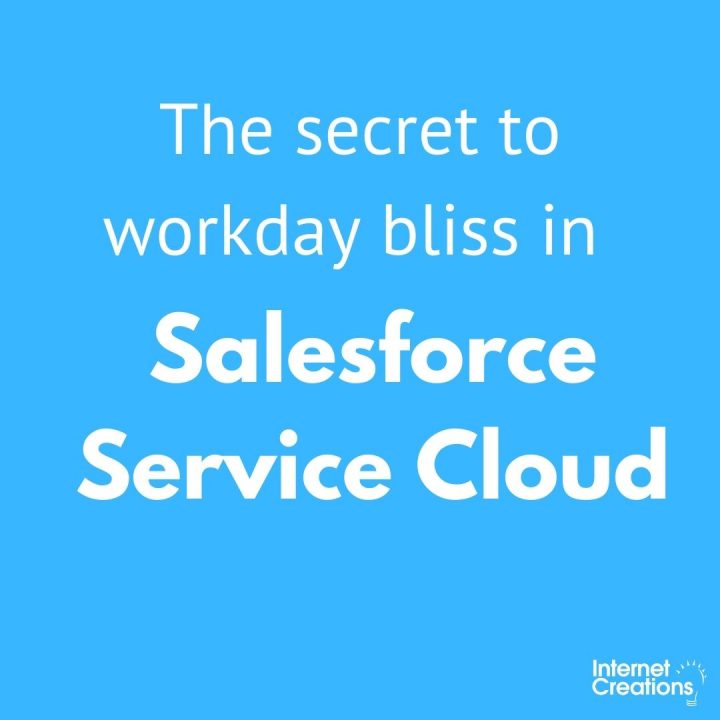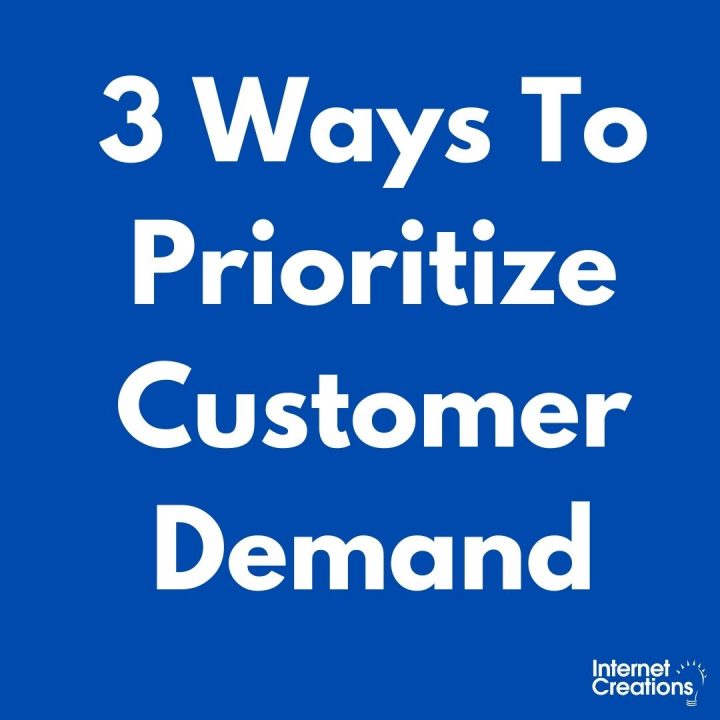Create Killer Reports and Dashboards in Salesforce


I’m sure most of you Admins out there have heard once or twice how important it is to create useful Reports and Dashboards to measure your company’s data. Ensuring your executives are in-the-know is crucial, and Salesforce makes this quite easy for you– that is, if you’ve got the tricks.
Starting out with the correct data, setting a Report Type, and adding fields and field filters is just the beginning of an exciting and rewarding process! ….. Yeah, umm…
If you’re anything like me, the idea of opening the Reports tab alone makes you want to quit the day and take an extended vacation.
No need to worry– below are a few simple and beginner-friendly tips to boost your Reports and keep your executives happy.
Clean it up!
Odds are, you’re building reports based on data entered by your Users. Before reporting or creating a dashboard, you must ensure this data is clean and complete.
If a manager wants to view all open deals, the probability of winning these deals, and the amount they could potentially generate in the current fiscal quarter, you need to make sure all these fields are populated and accurate.
Here are a few pointers for maintaining useful data for reporting:
- Set reminders in your weekly schedule to browse records. Maybe look through Accounts and Contacts on Mondays, Leads and Opportunities on Tuesdays, and all Custom Objects on Wednesdays, etc. Do this in whichever method works best for you.
- Hold quarterly meetings with your Users to chat with them about the importance of clean data
- Talk to Managers and department heads directly if they are asking you for a report based on data that is not being entered properly
Think like the “Big Guys”
Sure, anyone can build a report (if you’ve got the permissions). The report builder in Salesforce is quite self-explanatory.
However, useful reporting is what will get you tracking business performance and ROI like a pro.
Try asking yourself: “If I were overseeing the __________ department, what would I want to know? What are my objectives?” Fill in the blank with every department at your company that is currently using Salesforce. (Tip: Reference actual KPI’s and try to put yourself in their shoes – What do they care most about?)
Managers across all departments want to know how their teams are performing and what is happening at the current moment. While they approach you with these requests: “I need a project productivity dashboard,” or “I want to see the progress of my entire Sales Team,” this is not nearly enough information for you to know exactly what they need. But it might be all they’ll tell you, and your job is to make it happen.
Here’s a quick tip from Salesforce’s Best Practice article on Reports and Dashboards:
“If your marketing team wants to see campaign effectiveness over time, for example, you’d want to track which campaigns lead to leads, opportunities, and closed/won deals. Every week, you could use snapshot reports on lead status by campaign and opportunity status by campaign to show how many leads and opportunities were received and converted from each campaign.”
That’s a start, but use some brainstorming and creativity to take it to the next level.
Long story short: listen to the Manager’s request, but use your clever researching brain to determine what they REALLY want to see.
Start from scratch
I don’t disagree with Salesforce Best Practices too often, but here’s a prime scenario: Ditch the out-of-the-box reports.
Well, don’t ignore them forever… save them for a rainy day. You won’t need them to build your killer reports and dashboards, though.
Complete these steps instead:
1. Set up some Custom Report Types:
Your Name | Setup | App Setup | Create | Report Types
Create and Edit to your heart’s content! You can select the specified Object Relationships to bring in information from any standard or custom objects with relationships between them. You can also edit which fields you want available when creating a Custom Report of this report type.
2. Create Custom Reports
Using the details you customized above, create your custom reports!I find Summary reports to be very useful in most cases, especially in reports including dollar values. Click the down arrow next to your selected column (if it’s a # field) and select “Summarize this field.” This will add all the values listed and give you a sum, average, max, or min. If you’ve got several Opportunities for one Account, try dropping the Account column into the drop field to create a grouping.
3. Add a chart!
Adding charts to your reports will make for much quicker Dashboard creation in the future.
4. Name it wisely
Self-explanatory. Make sure your reports have concise yet descriptive names so your Users will know, at a glance, exactly what they will be reading.
Build and edit Dashboards with ease
Ok, so you’ve made it through the hard part. I promise. Once your reports are built, you will use them to create Dashboards.
Be sure to keep your Executives’ and Managers’ key metrics in mind when selecting the dashboard format and what data to use. Try asking yourself this question: “What element is most important? Okay, great… Now what is even more important than that?”
In some cases, you might encounter a User who requests a Dashboard very similar to what you have already created, but needs a few components added or removed.
Don’t worry, you won’t need to create the whole process from scratch. Just select the Report for that specific Dashboard, click “Customize,” make your adjustments, and click “Save As” to give the new report a new name. Congratulations, you have successfully created a killer report in about 30 seconds for a person who probably felt guilty for giving you hours of busywork.
Add a quick chart, use that as your Dashboard, and boom: you’ve just impressed at least two people (the person asking for the Dashboard + yourself, of course!)
As always, there simply isn’t enough time in the day to blog about every element of this topic. I included information that I find to be most helpful, but perhaps you have some tips & tricks as well? Leave a comment below, or chat with us on Twitter. We want to hear from you!
Other Reports and Dashboards blogs we like:
ButtonClickAdmin – A recent post with some awesome Dashboard advice
The CloudSpokes Blog – Cool tips on Scheduling and Emailing Reports
- Internet Creations is Hiring! - May 15, 2012
- Salesforce for Government - May 8, 2012
- Salesforce Summer ’12 Release - April 26, 2012